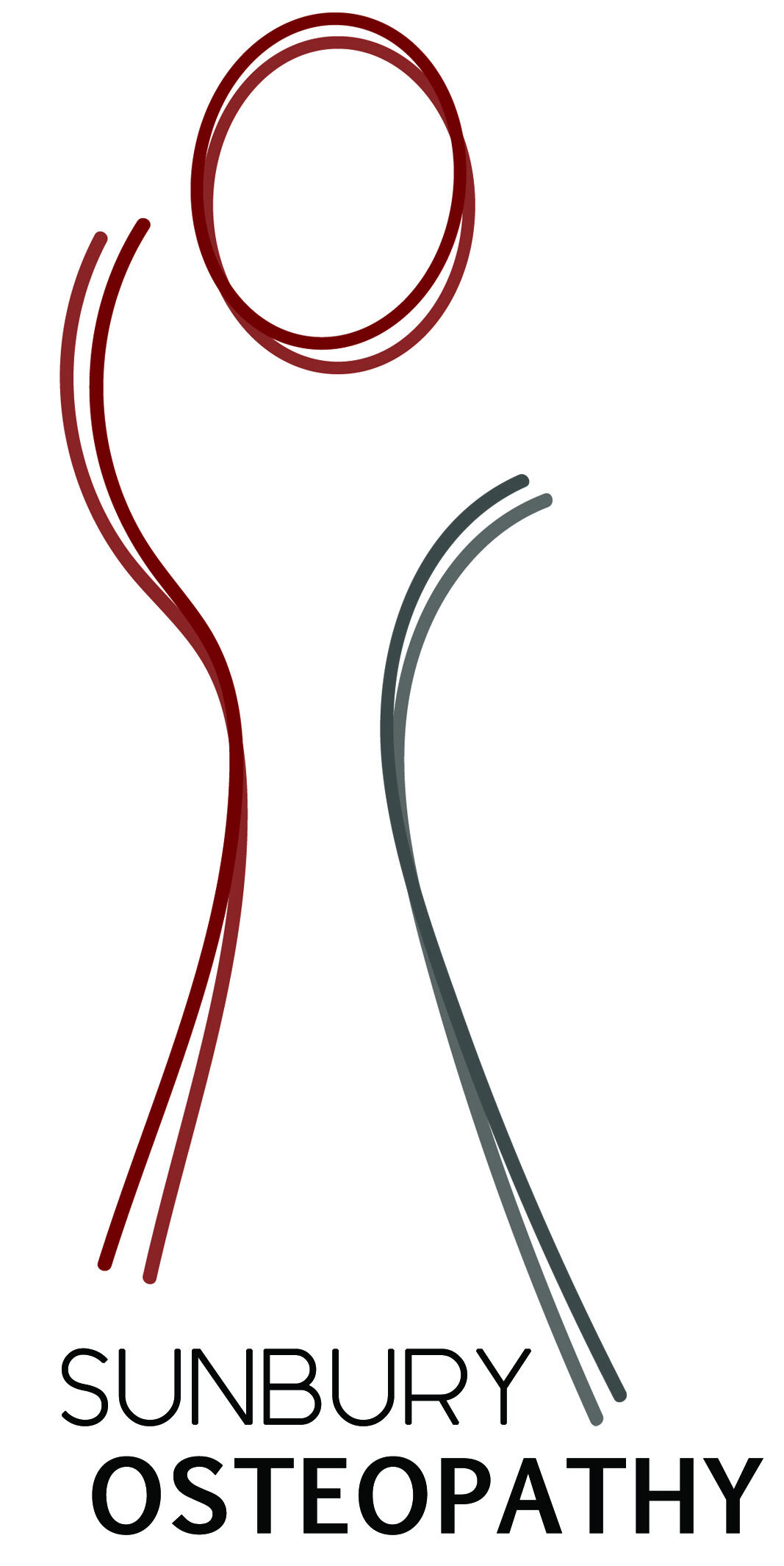To book a Class at Sunbury Osteopathy you need a Momence account and an active Sunbury Osteopathy Class Pass.
To purchase a Class Pass see Purchasing a Sunbury Osteopathy Class Pass.
A Momence account can be created by following the steps listed in Booking a Class for the first time.
If a Sunbury Osteopathy team member has created your account on your behalf, you can activate your account and set a password by following the link in the Momence activation email.

Once your Momence account is setup, follow the steps below depending on if you are booking via a web browser, Android app or iOS/iPhone app.
Booking a class on a web browser
- On the Sunbury Osteopathy website click the Book An Appointment in the menu, then Pilates and Classes

- Under Schedule find the class you wish to make a booking for by selecting a date, ‘Show All’ or ‘Today’, then select ‘Book now’

- In the next screen click Book Now

- If you are not signed in to your Momence account, click 'Sign in here', then login with your credentials
If you do not have a Momence account, see Booking a Class for the first time.
- Once signed in after clicking Book Now, you can select which Class Pass (membership) you wish to use to complete your booking.
If you do not have a Class Pass or your Class Pass is exhausted, see Purchasing a Sunbury Osteopathy Class Pass

- Click Book Now to confirm your booking
- To check your booked classes see Viewing your booked classes at Sunbury Osteopathy
Booking a class using the Momence Android or iOS app
- Download the Momence App from the Google Play Store (Android) or App Store (iOS)
- Once the app is installed open the Momence App
- Login to Momence using your Momence account credentials
If you do not have a Momence account see Booking a Class for the first time. - In the Home tab under 'Book' tap on Sunbury Osteopathy

- On the Sunbury Osteopathy page click on the 'Schedule' tab, then select the date of the class that you wish to book

- Once you’ve found the class you wish to book, tap on book
- Select Book using a subscription and then pick which subscription you wish to use to complete your booking, then tap Book now
If you do not have a Class Pass or your Class Pass is exhausted, see Purchasing a Sunbury Osteopathy Class Pass

- You can add the booking to your calendar by tapping 'Add to calendar'
- To check your booked classes see Viewing your booked classes at Sunbury Osteopathy